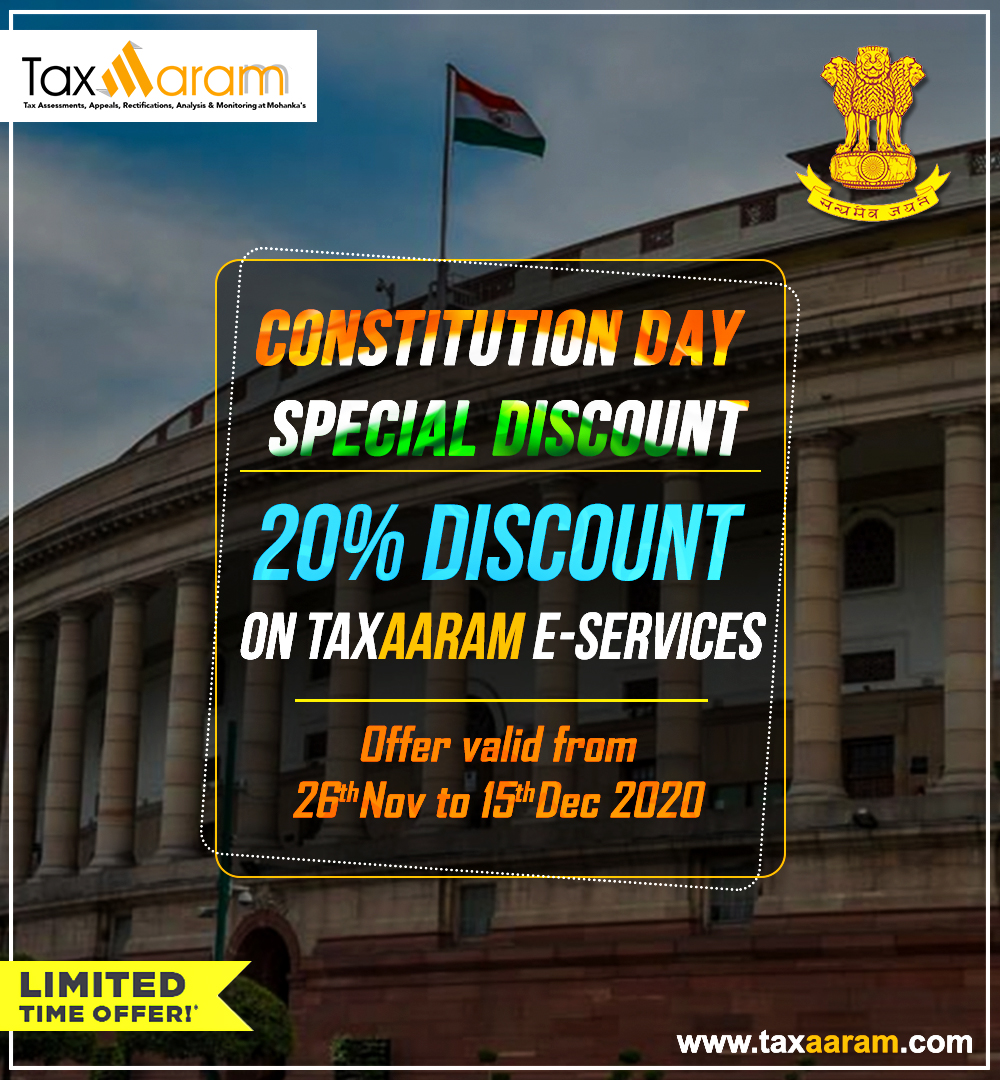Unique Document Identification Number (UDIN) has been made mandatory for all kinds of the Certifications, GST and Tax Audit Reports and other Audit, Assurance and Attestation functions undertaken/signed by full-time Practicing Chartered Accountants.
As per the ICAI Council decision taken at its 379th Meeting held on 17th & 18th December, 2018, UDIN has been made mandatory in phased manner as per following schedule:
-
For all Certificates w.e.f. 1st February, 2019.
-
For all GST and Tax Audit Reports w.e.f. 1st April, 2019.
-
For all other Audit, Assurance and Attestation functions w.e.f. 1st July, 2019.
In view of the difficulties arising out of corona pandemic conditions and technical glitches in the new e-Filing portal of the Income Tax Department, the Apex Body CBDT has extended the due dates of furnishing of Tax Audit Reports (Forms 3CA/3CB with 3CD, 10B etc.) for the AY 2021-22, to 15.02.2022.
However, till that time (up to 15.2.2022), the UDIN Updation Utility was not made functional in the new e-Filing portal.
Therefore, in all such Income Tax Audit Forms, UDIN could not be updated in the e-Filing Portal, at the time of their electronic uploading in the e-Filing Portal.
As per the earlier Press Release of CBDT, all such Forms, uploaded, without updation of UDIN in the e-Filing portal, shall be considered as invalid.
Therefore, in order to provide the much-needed relaxation to the Taxpayers and their Chartered Accountants, in view of the non -functional UDIN Updation Utility in the e-Filing portal, the CBDT has extended the last date for updating UDINs for all the IT forms at the e-filing portal to 30th April, 2022.
Currently, the functionality for updating UDIN against the Audit reports submitted by CA users has been enabled at e-filing portal www.incometax.gov.in.
This functionality may not be used for updating UDIN for Forms submitted prior to April 2021. In this functionality only those Forms will be shown which are accepted by the Assessee.
Step-by-Step Procedure to Update UDIN in e-Filing Portal
View/ Update UDIN Details
After Statutory Form (Form 3CA/3CB-3CD or 10B etc.), is uploaded by CA user, they can login to e-Filing Portal and navigate to e-File menu -> Income Tax Forms -> View/ Update UDIN Details
Process of updating UDIN against Single Form
|
Step |
Activity |
|
Step 1 |
Navigate to View/ Update UDIN Details functionality and go to Single PAN/TAN tab. |
|
Step 2 |
On the single PAN/TAN tab, all the Forms accepted by Assessee and pending for UDIN update will be shown. If any specific Form is not visible on the screen, then you can search it using filter criteria available on the screen. |
|
Step 3 |
Click on the link ‘Update UDIN’, available against the Form. |
|
Step 4 |
On clicking Update UDIN link, a pop up will open. In this Pop up, enter the UDIN (generated on ICAI portal) for this Form, AY combination. |
|
Step 5 |
Make sure that the UDIN entered is in correct format and not been used/ consumed for any other Form. |
|
Step 6 |
Select the declaration available on the pop up and then click on Submit button. |
|
Step 7 |
After the UDIN is validated by ICAI, it will get updated against the selected Form. |
Process of updating Bulk UDIN
|
Step |
Activity |
|
Step 1 |
For Bulk UDIN update, navigate to View/ Update UDIN Details screen and then go to Bulk UDIN Update tab. |
|
Step 2 |
On the Bulk UDIN Update tab, download the Excel template and the instruction sheet |
|
Step |
Activity |
|
Step 3 |
Go through the instruction sheet to check what all mandatory information has to be provided before uploading the Bulk UDIN CSV and the steps to convert excel file into a CSV file. |
|
Step 4 |
Go to Single PAN/TAN tab and download all the list of all the Forms pending for UDIN update. This can be done by clicking on the button ‘Export to Excel’. |
|
Step 5 |
Copy all the entries of this exported excel and paste them in the template downloaded from ‘Bulk UDIN Update’ screen. |
|
Step 6 |
If you want to remove any Forms from the template, you can do so. |
|
Step 7 |
Update UDIN against all the entries available in the excel template. Then save this template as a .CSV file. |
|
Step 8 |
Upload this .CSV file in the ‘Bulk UDIN Update’ screen. |
|
Step 9 |
Make sure that the file size does not exceed 5MB. |
|
Step 10 |
After the .CSV file is uploaded successfully, Token number will get generated. You can note down this token number for future reference. |
|
Step 11 |
It will get processed by the e-Filing system. This can take maximum 24 hours. |
Process of checking the status of Bulk uploaded UDIN
|
Step |
Activity |
|
Step 1 |
To check the status of Bulk UDIN update, navigate to View/ Update UDIN Details screen and go to the tab ‘Check Bulk UDIN Status’. |
|
Step 2 |
On the Check Bulk UDIN Status tab search the token number by either entering the Token number or the date range during which bulk file was uploaded. |
|
Step 3 |
If the bulk file is not processed, it will show the status as ‘Pending’. If the Bulk file is processed successfully, it will show the status as ‘Processed’ If the file is not processed due to some technical issue or data issue, then the status will be shown as ‘Processing Failed’ and the file will be sent for re-processing. |
|
Step 4 |
When the status is ‘Processed’, the Token number will become hyperlink. Click on this hyperlink to view the status of all the uploaded UDINs. |
|
Step 5 |
You can download all these UDINs in an excel, using the Export to excel feature. |
|
Step 6 |
If the UDIN Status is ‘UDIN Update Failed’, then click on the (i) icon and see the reason of failure. |
Key Fields for UDIN Generation under "Figures/Value Description" in Tax Audit Reports (Form 3CA/CB-3CD) in Income Tax Act, 1961
Under Section 44AB, the following 4 key fields are mandatory for UDIN Generation:
- Total Turnover as per Form 3CD
- Net Profit/ Turnover (ratio) as per Form 3CD
- WDV of Fixed Assets as per Form 3CD
- Firm Registration Number (FRN)
In case where there is no figure/value available in the report related to above mandatory key fields from Sl. No. 1 to 3, mention “0”. In case, there is no FRN at Sl. No. 5 mention “Not Applicable/NA/Individual Capacity” and proceed.
Practical Tip on How to Proceed, If UDIN has not been generated within a period of 60 days from the date of signing of Audit Report:
In the UDIN Generation Utility in ICAI Portal, the Column "Date of Signing of Audit Form", allows to enter only 60 days back dates, and not before. However, currently the CBDT has extended the UDIN Generation & Updation Date in e-Filing portal, uptill 30.4.2022. Thus, if someone has missed out on generation of UDIN on or before 15.2.2022, i.e. at the time of uploading of the audit reports in the e-Filing portal as per the deadlines, and if UDIN is generated now, say on 29.4.2022, the UDIN Generation Utility in ICAI portal allows to enter only 60 days back date, so in present example, the ICAI UDIN generation utility will allow only dates of 1.3.2022 and onwards and not before and as such, the actual dates of signing/uploading of such audit reports (15.2.2022 or before) can't be entered.
Although Members are advised to strictly adhere to the specified time period of 60 days for generation of UDINs, but still, if for some genuine reasons, the UDIN has not be generated in 60 days of uploading of their audit reports ( on or before 15.4.2022), then the members may still generate UDINs after a period of 60 days, on or before 30.4.2022, and update the same in the e-Filing portal, in the manner, as has been explained in detail above, as CBDT has extended the deadline till 30.4.2022. In such cases, at the time of generation of UDINs in ICAI portal, the members have no option but to select the 60th date back from the current date of generation of UDIN like in our present example, the date of 1.3.2022, needs to be selected, if UDIN is generated on 29.4.2022. However, in the Remarks column, the Members must mention the genuine reason for such delay in generation of UDIN beyond a period of 60 days.


.jpg)